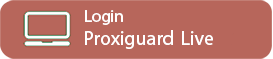ProxiLive - Video recording is now available for Multimedia events!
Video recording is available for Multimedia events in ProxiGuard Live!
This is a milestone for ProxiGuard Live as it introduces for first time a video functionality!
Your guards can now quickly and easily add more information on the Multimedia events they report by using the new video recording ability offered in the mobile application, saving more time on incident reporting.
How to use it
Firstly make sure that you have the latest version of the new* mobile application from the respective appstore:*Video recording is only supported by the new mobile application.
During their patrol the guard can record a video by navigating to the “Multimedia” screen and pressing the video icon on the left. From there they can use the recording button to capture their video and once they are finished, they can press “OK” (or “Retry” to capture a new one).
Note: The app allows for a recording of 10 seconds in total.
After submitting the MME you will notice an uploading indicator on the icons bar as seen in the image below; as videos are generally larger than other multimedia elements, it might take a few seconds until they are uploaded to the web application but once they do the green checkmark (indicating successfully uploaded events) will appear.
How to watch a recorded video
Managers can watch any recorded videos through their account in the web application, by locating the respective event and pressing “View Details”.
Tip: Multimedia events that include video recordings, have a checkmark indication under the “Video” column on the Events Browser.